Use the field description and type numbers in your table definition for dynamic search commands. Technical description.
A.E.Veltstra
April 11, 2003
Problem:
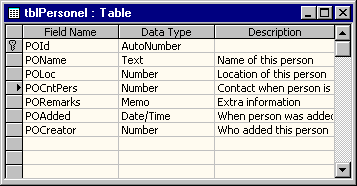 Imagine having a table, which sports a field named - complying to tradition - "POCntPers". What to do, if you need to build a search window, allowing the user to choose any field from any table, to enter a search criterium for that field, followed by an entirely automated search execution and results display? Well, you will run into 2 problems:
Imagine having a table, which sports a field named - complying to tradition - "POCntPers". What to do, if you need to build a search window, allowing the user to choose any field from any table, to enter a search criterium for that field, followed by an entirely automated search execution and results display? Well, you will run into 2 problems:- 1. The field name "POCntPers" is not friendly (not descriptive, the user doesn't know what it means);
- 2. You don't know whether the field's data type is text or number, which means you don't know whether to quote the search criterium. Misquoting results in errors.
Quoting depends on the field data type. Querying text and memo fields require criterium quotes, number fields require none. Date and time fields sometimes require quotes, and sometimes hashes (#).
Solution:
The solution below provides a way to recognise the field data type.
In your tabledef, assign a description to those field you want to offer for your search screen. Leave the descriptions of the other fields empty.
Then create a search screen having the following properties:
- RowType = ValueList
- RowSource = ""
- Bound Column = 1
- Number of Columns = 3
- Limit to List = Yes
- Column Width = 0;3cm;0
After populating the list (we'll do that below), the field name will live in the screen's first column (invisibly), the friendly description in the 2nd column, and the field data type in the 3rd column (invisibly).
To divine the field type we use the following programming code:
'start counting columns at zero (0)
lngFieldType = cmbSearchFieldChoice.Column(2)Then you need to recocgnise the data types by their numbers. Here we list a few well-known types:
- dbInt = 3 = Integer
- dbLong = 4 = Long Integer (Auto Number)
- dbDouble = 7 = Double Integer
- dbDate = 8 = Date / Time
- dbText = 10 = Text (max. 255 chars)
- dbMemo = 12 = Memo (max. 1 GB)
Additional data types you can look up using the Object Browser. You can find them in the DAO library, in the DataTypeEnum enumeration.
The last piece of the puzzle is provided by the function below, which populates the choices list with rows of field name, description, and data type.
Public Function strFieldNamesOfTable(strTableName) As String
Dim db As DAO.Database, tdf As DAO.TableDef, rst As DAO.Recordset
Dim fldT As DAO.Field, fldR As DAO.Field
Dim strResult As String
Set db = Application.CurrentDb
Set rst = db.OpenRecordset(strTableName, , dbOpenSnapshot)
Set tdf = db.TableDefs(strTableName)
On Error Resume Next
For Each fldR In rst.Fields
Set fldT = tdf.Fields(fldR.Name)
strResult = strResult & fldT.Name & ";" & _
fldT.Properties("Description") & _
";" & fldT.Type & ";"
Next
If (Err.Number = 3720) Or (Err.Number = 91) Then
'3720 = property missing (no description)
'91 = object not set (no such field in the tabledef)
Err.Clear
End If
Set tdf = Nothing
Set rst = Nothing
Set db = Nothing
strFieldNamesOfTable = strResult
End Function
And you can load that list into the search screen by doing this:
Private Sub Form_Load()
Me.cmbSearchFieldChoice.RowSource = _
strFieldNamesOfTable("tableName")
'be sure to replace "tableName" with
'the desired, existing table name.
End Sub
Need problem solving?
Talk to me. Let's meet for coffee or over lunch. Mail me at “omegajunior at protonmail dot com”.